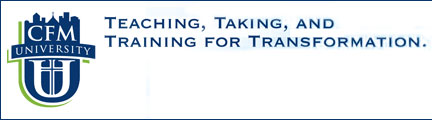

Learning Moodle
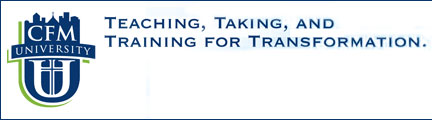  |
||||||||||||
|
Learning Moodle |
TIPS
Before you can enroll in CFM
University, you must set up a Moodle Account. You will
need to create this account before you take the Entrance Exam.
Following are some things to remember about your account:
Procedure for Setting Up a
CFM University Moodle Account
The video accessed below will
show you how to set up a new account. In essence you will
click on the "log in" link on the CFM University site page and
it will take you to a second page with the set-up instructions
on the right side of the page. Click on the "Create New
Account" button to begin your set p process. You will
choose your own user name and password. Your username can
be anything you want except your e-mail address. We suggest it be short like "jsmith"
or "bobjones". It does not have to have your name or
initials in it. Please make your password strong so it is
not easily guessed. Remember to write these down and keep
in a safe place.
Complete the rest of the
demographic information requested. Most of these elements
in your profile are required for the FICM staff to be able to
communicate with you. Your e-mail is very important since
that is the way Moodle, the course instructor, and other
"students" will communicate with you. As you complete your
demographics information, you will notice that you have to type
two words that are shown in a graphic depiction. Please
leave a space between each word. This graphic text is
necessary to keep computer spammers from generating false
accounts.
After you finish entering your
information and click on the "Create my new account" button,
Moodle will automatically send you a confirmation e-mail to the
e-mail address you provided. You will need to click on the
link provided in this e-mail to confirm your account.
Without this confirmation, you will not be able to access CFM
University since your account is really not set-up until the
confirmation is received.
Click on the following link to
view a flash video of the set up process. You will need to
have Java and the Adobe Flash Player to view this video.
Most browsers have these installed.
_________________________________________________________________________________
|