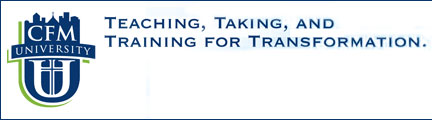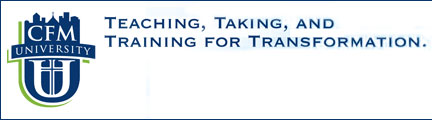|
|
About Moodle
Moodle is an Internet-based
course management system that is used for delivery of courses
online and runs as an interactive website with features and
activities designed to promote learning and collaboration in an
asynchronous environment. An asynchronous environment,
which means "not at the same time," allows the learner to
complete CFM University courses on his/her own time and
schedule. A student in this environment typically learns
without live interaction with the instructor. Students are
able to communicate with each other and the instructor through
discussions (known as forums), chat rooms, and e-mail.
Requirements
Internet Access
- Broadband or high-speed internet
access is strongly recommended. Broadband includes
DSL, cable, and wireless connections
- Dial-up Internet connections will
result in a diminished experience where Moodle pages may
load slowly. The visual presentations in CFM
University courses are streamed and should provide a fairly
efficient dial-up experience.
- You will need an e-mail account
(Note: If you change e-mail addresses after you set up a
Moodle account, be sure to update your new e-mail address in
your account profile)
Web Browser
- Chrome or Firefox/Mozilla
is preferred, although most web browsers will work.
Opera, Internet Explorer, and Safari browsers may not show the built-in
html editor in Moodle, although you are still able to submit
assignments and other activities without using the editor.
Chat may not work all the time in Safari browsers.
- You will need the Java plug-in
and Adobe Flash V8.0 or higher for your browser in
order to take complete lessons or tests and run the
streaming visual presentations.
Configurations and Hardware
- Moodle uses pop-up windows,
therefore you will need to disable
pop-up blockers in your browser and any other
pop-up blockers such as those which may be provided through
your Internet service provider or in your anti-virus
software.
-
Internet Explorer's Built-In Popup Blocker
- Go to
Tools: Popup Blocker.
At this point you can either just turn the pop-up
blocker off, or continue with the steps below.
- Select Popup
Blocker Settings.
- For Address of
Web site to allow, type
"http://www.cfmuniversity.org"
- Click the Add
button
- Click the Close
button
- Close and restart
Internet Explorer
- Firefox
- Go to
Tools>Options
- Click Content
tab.
- If Block pop-up
windows is checked, then click Exceptions
button near it.
- Type
"http://www.cfmuniversity.org"
- Click Allow
- Click Close
and click OK.
- Most all Windows-Mac-Linux hardware
configurations and processors are acceptable
- Media and other Plug-ins (if not
already installed, links are provide below)
- Audio: sound card and speakers or
headphones for listening
Software
- Microsoft Office (Word, Excel,
PowerPoint) or Open-Office
- For Microsoft Office
files (such as Microsoft Word, Powerpoint, and Excel),
visit the Microsoft Office Online File Convertors and
Viewers page at:
http://office.microsoft.com/en-us/downloads/HA010449811033.aspx,
if you do not have Office or Open-Office
- For Open-Office (which is
a free suite and is highly compatible with Microsoft
Office), go to the following link:
http://www.openoffice.org/
, if you do not have Microsoft Word and wish to install
Open-Office suite instead of the converters.
_________________________________________________________________________________
|